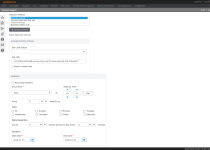Account Export
Navigate:  Personal Property Appraisal > Batch Processes > Account Export
Personal Property Appraisal > Batch Processes > Account Export
Description
Use this task to define selection criteria, cycle status, output file location selection, and scheduling options for batch exports.
Steps
-
Choose a selection method via the Batch Account Export screen using either the Select Accounts, Search PIN List, or Search Criteria Group List screen.
-
Define the export details on the Select Accounts screen, click Row Count, then Previous to return to the Batch Account Export screen.
-
Define the account export options and schedule on the Batch Account Export screen and click Finish to close the screen.
-
Go to Info Center > Batch Processes to open the Monitor Batch Processes screen on which you can select the process to view the details and report.
Prerequisites
The account export .xml file includes lease information, multiple new locations for the same assessee, and related entities.
-
Export the file using the Account Export batch process.
-
Then, Import the .xml file via Batch Processes > Import Unit Loader
-
Process the imported account(s) via Batch Processes > Interface Queue Processors.
The Ordered Command for this process uses a configuration script from your Aumentum Implementation team.